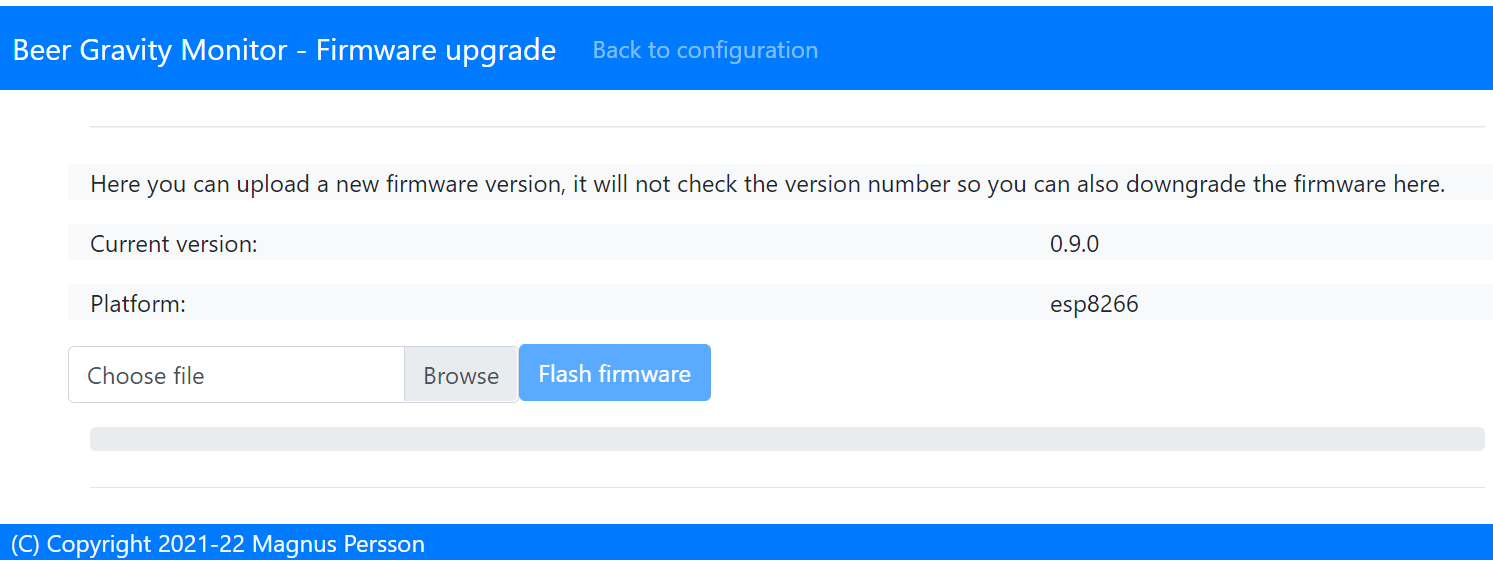Configuration#
The device can operate in two modes and must be in configuration mode in order for the web server to be active.
One of the following conditions will place the device in configuration mode:
Gyro has not been calibrated
Sleep mode has been disabled in the web interface
Placed in horizontal mode 85-90 degrees
Charger connected >4.15V
Status#
URL: (http://gravmon.local)
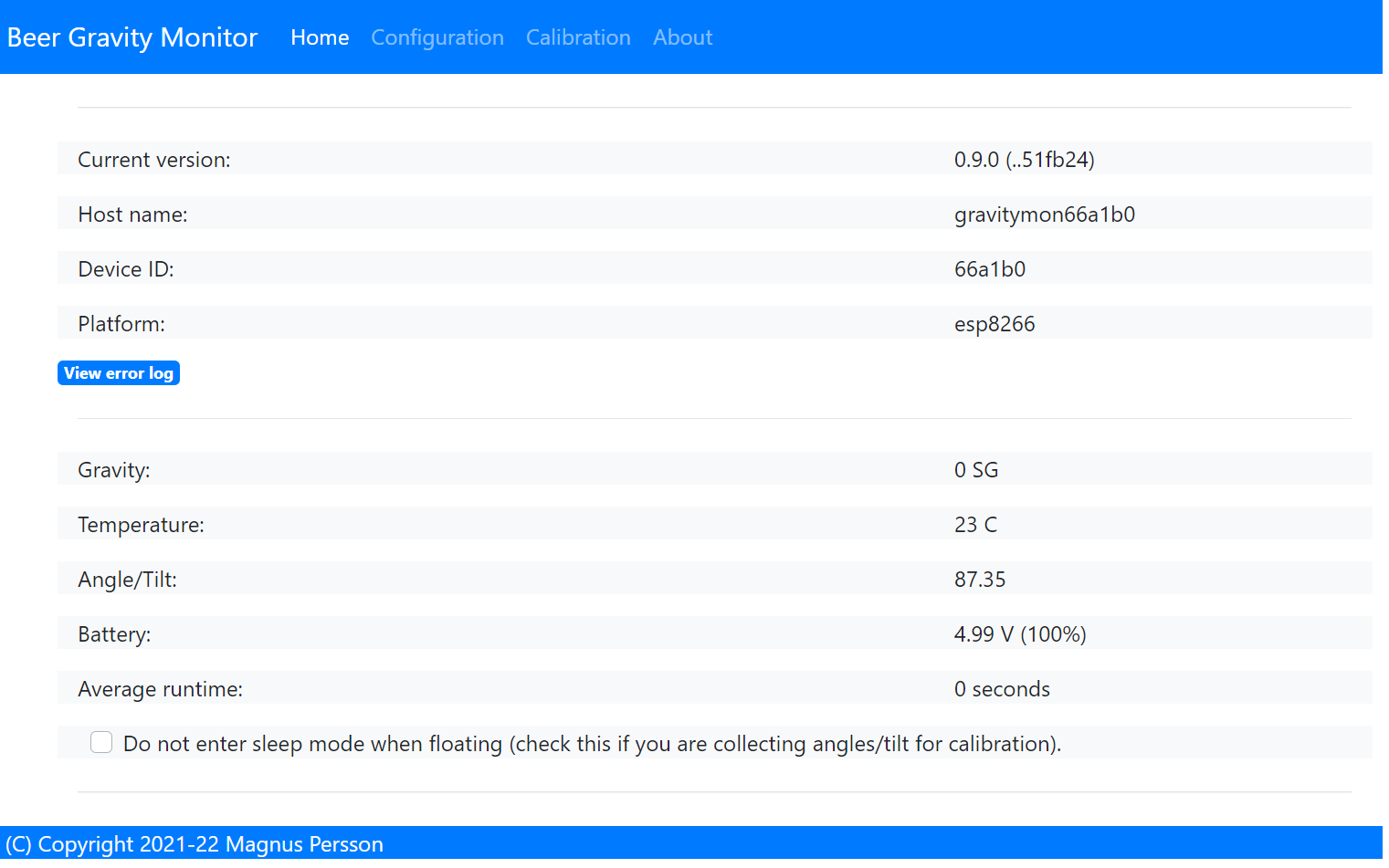
Configuration is accessed by entering the URL for the device, this will be the mDNS name device.local or the IP adress. The following chapter assumes the device name is gravmon.
The main page shows the device readings; gravity, angle, temperature and battery charge. If the checkbox is active then the device will never go into sleep mode. This is useful if you are collecting angle/tilt for calibration. If this is unchecked the device will change mode as explained before.
You can also view the average time a gravity measurement takes. Under optimal setting this should be around 1.5 - 2.0 seconds. If this is higher than 2 seconds this is most likley connected to slow wifi connection. It will show 0 if data has not been collected yet.
Tip
If you are connected to the device via a serial console (speed: 115200) you can see the connection sequence and get the Unique ID and IP adress from there.
Tip
The button view error log will show the last 15 errors on the device. This can be useful for checking errors without the need to connect to the serial port or to check what errors has occured while in gravity mode.
Configuration#
URL: (http://gravmon.local/config)
Device Setting#
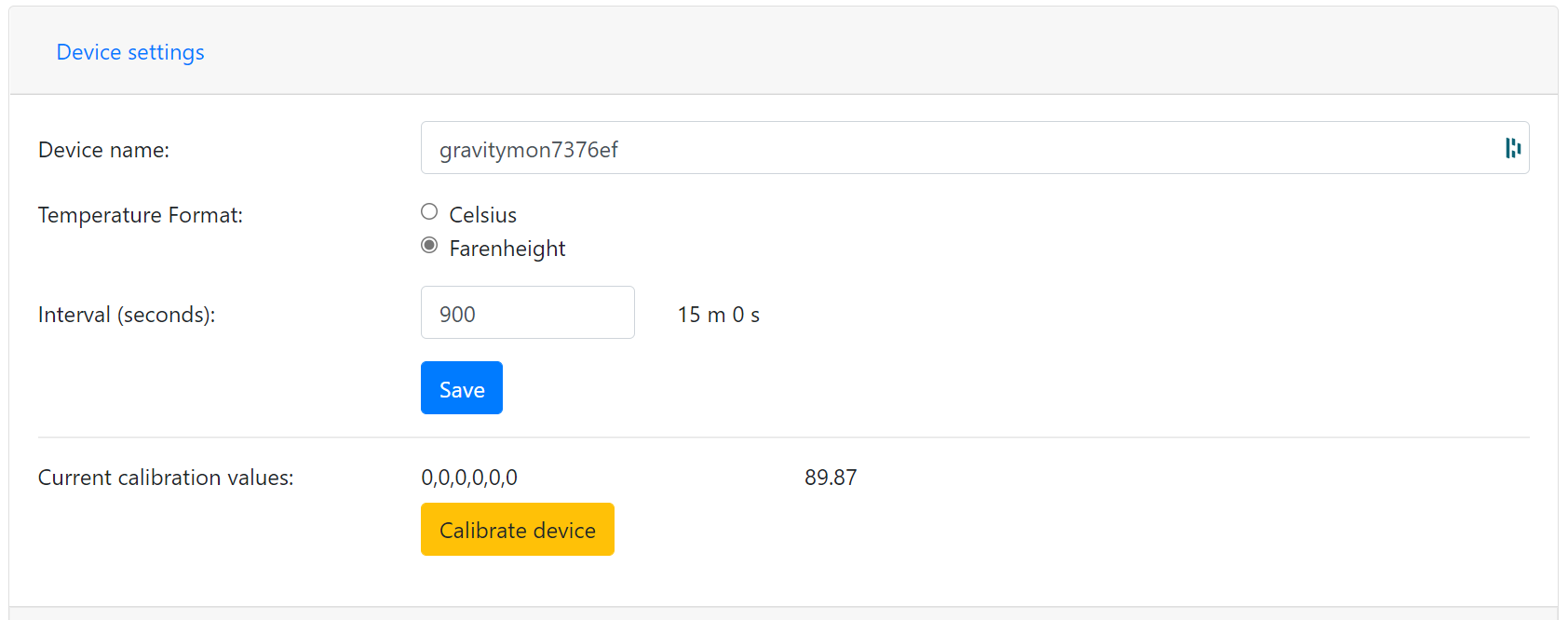
Device name:
This is unique name for the device. It will be used in pushing data as well as mDNS name on the network (<name>.local)
Temperature format:
Choose between Celsius and Farenheight when displaying temperature.
Interval:
This defines how long the device should be sleeping between the readings when in gravity monitoring mode. You will also see the values in minutes/seconds to easier set the interval. 900s is a recommended interval. The sleep interval can be set between 10 - 3600 seconds (60 minutes).
Note
A low value such as 30s will give a lifespan of 1-2 weeks and 300s (5 min) would last for 3+ weeks. This assumes that there is good wifi connection that takes less than 1s to reconnect. Poor wifi connection is the main reason for battery drain. The device will show the estimated lifespan based on the average connection time, if no data exist it will not be shown.
Calibration values:
These are calibration data for the gyro. Place the device flat on a table and press the button to save the default orientation values. Without this calibration we cannot calculate the correct angle/tilt.
Warning
The device will not go into gravity monitoring mode unless calibrated
Push Settings#
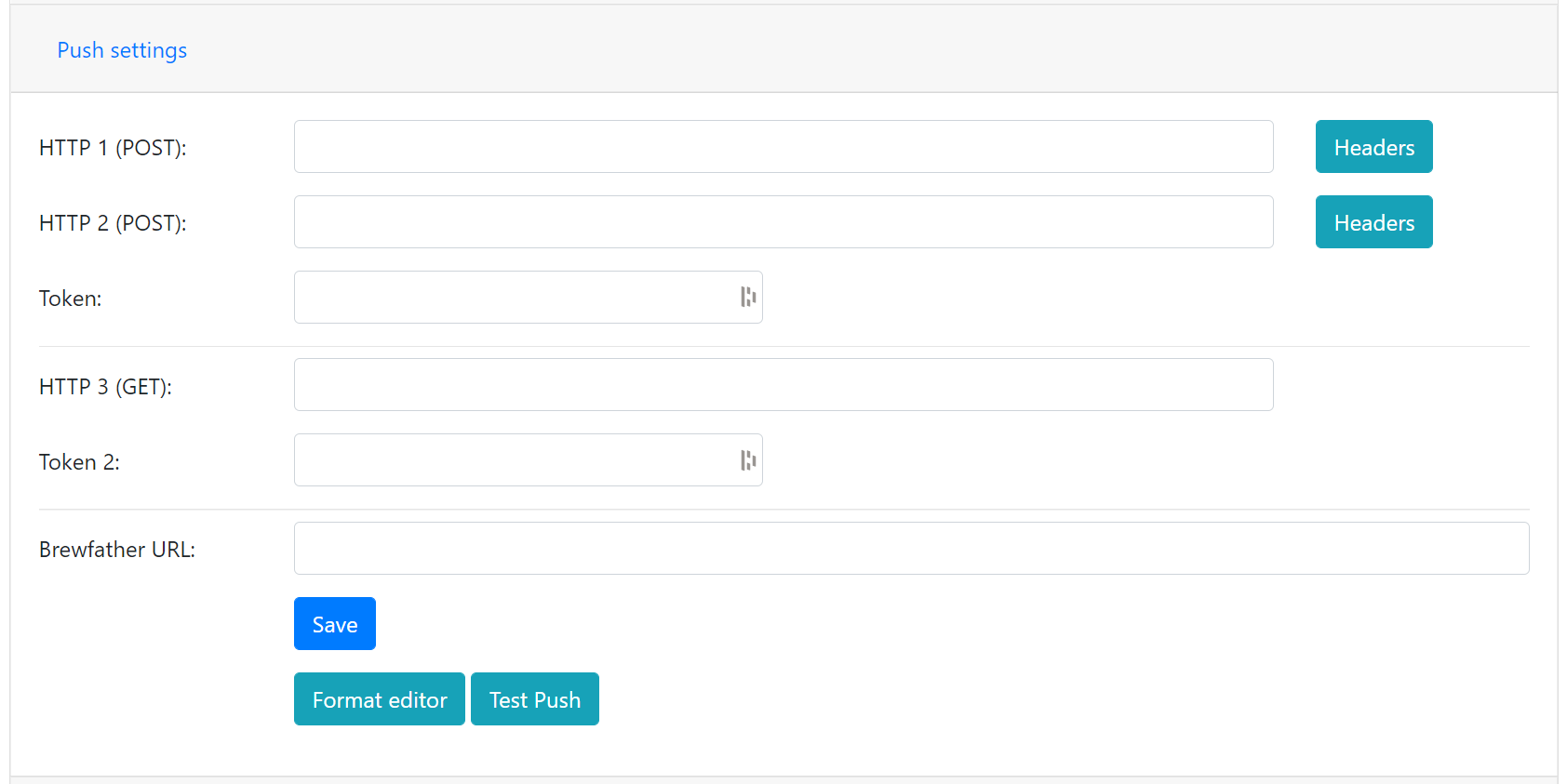
Note
When enabling SSL this will not validate the root CA of the remote service, this is a design decision based on two aspects. Enabling CA validation will take 3-4s extra on each connection which means way less battery life, so the decision is to prioritize battery life over security. The data transmitted is not really that sensitive anyway so I belive this is a good balance.
HTTP 1 (POST):
Endpoint to send data via http. Default format used Format used HTTP Post, iSpindle format. You can customize the format using Format editor.
If you add the prefix https:// then the device will use SSL when sending data.
HTTP 2 (POST):
Endpoint to send data via http. Default format used HTTP Post, iSpindle format. You can customize the format using Format editor.
If you add the prefix https:// then the device will use SSL when sending data.
Token:
The token is included in the iSpindle JSON format and will be used for both HTTP targets. If you need to have 2 different tokens please use the Format editor to customize the data format.
HTTP 3 (GET):
Endpoint to send data via http. This is using an HTTP GET request instead of a post. This means that the values are appended to the URL like; http://endpoint?param=value¶m2=value2. You can customize the format using Format editor.
If you add the prefix https:// then the device will use SSL when sending data.
Token 2:
The token is included in the default format for the HTTP GET url but can be used for any of the formats. For HTTP GET use can use this for an authorization token with for instance ubidots or blynk http api.
Brewfather URL:
Endpoint to send data via http to brewfather. Format used Brewfather format
SSL is not supported for this target.
HTTP Headers
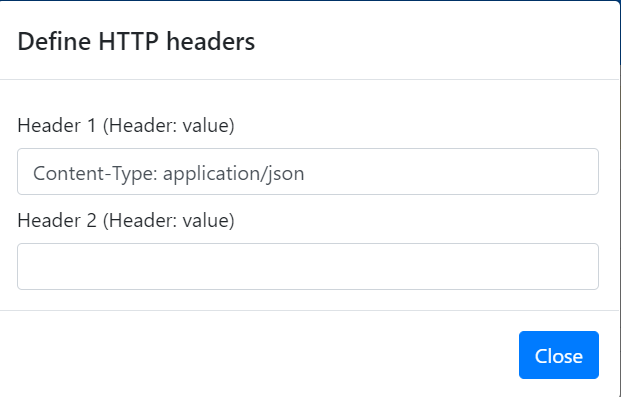
You can define 2 http headers per push target. This is available via a pop-up window but dont forget to press the save buttons on the post section to save the values. One common header is content type which is the default setting for http targets.
The input must have the format ‘<header>: <value>’ for it to work. The UI will accept any value so errors will not show until the device tries to push data.
Content-Type: application/json
X-Auth-Token: <api-token>
Mozilla has a good guide on what headers are valid; HTTP Headers
Push Settings (2)#
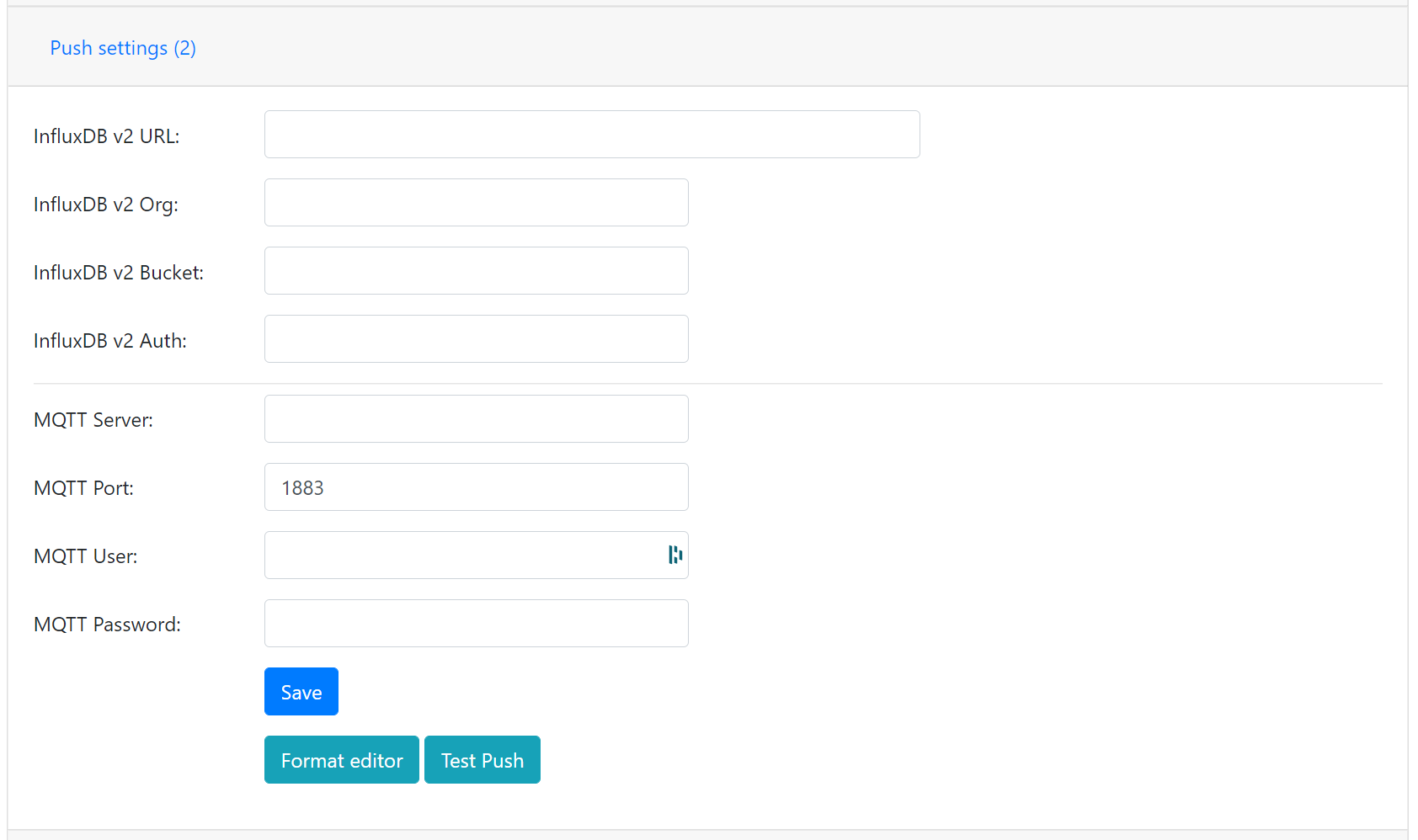
Influx DB v2 URL:
Endpoint to send data via http to InfluxDB. Format used HTTP Get. You can customize the format using Format editor.
SSL is not supported for this target. Raise a issue on github if this is wanted.
Influx DB v2 Organisation:
Name of organisation in Influx.
Influx DB v2 Bucket:
Identifier for bucket.
Influx DB v2 Token:
Token with write access to bucket.
MQTT server:
IP or name of server to send data to. Default format used MQTT. You can customize the format using Format editor.
MQTT Port:
Which port should be used for communication, default is 1883 (standard port). For SSL use 8883 (any port over 8000 is treated as SSL).
MQTT user:
Username or blank if anonymous is accepted
MQTT password:
Password or blank if anonymous is accepted
Gravity Settings#
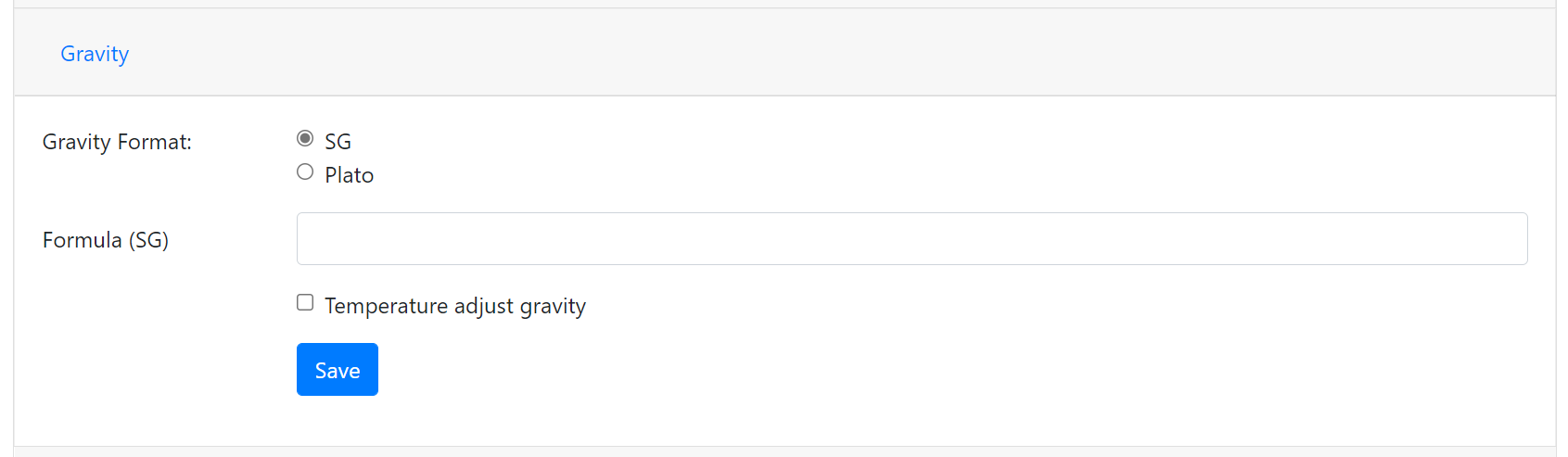
Gravity format:
Gravity format can be eihter SG or Plato. The device will use SG Internally and convert to Plato when displaying or sending data.
Gravity formula:
Gravity formula is compatible with standard iSpindle formulas so any existing calculation option can be used. You can also use the feature to create the formula by supplying the raw data. See Create formula
The gravity formula accepts to paramaters, tilt for the angle or temp for temperature (temperature inserted into the formula will be in celsius). I would recommend to use the formula calculation feature instead since this is much easier.
Temperature correct gravity:
Will apply a temperature calibration formula to the gravity as a second step after gravity has been calculated. It’s also possible to build this into the gravity formula.
Warning
This formula assumes that the calibration has been done at 20°C / 68°F.
Formula used in temperature correction.
gravity*((1.00130346-0.000134722124*temp+0.00000204052596*temp^2-0.00000000232820948*temp^3)/
(1.00130346-0.000134722124*cal+0.00000204052596*cal^2-0.00000000232820948*cal^3))
Hardware Settings#
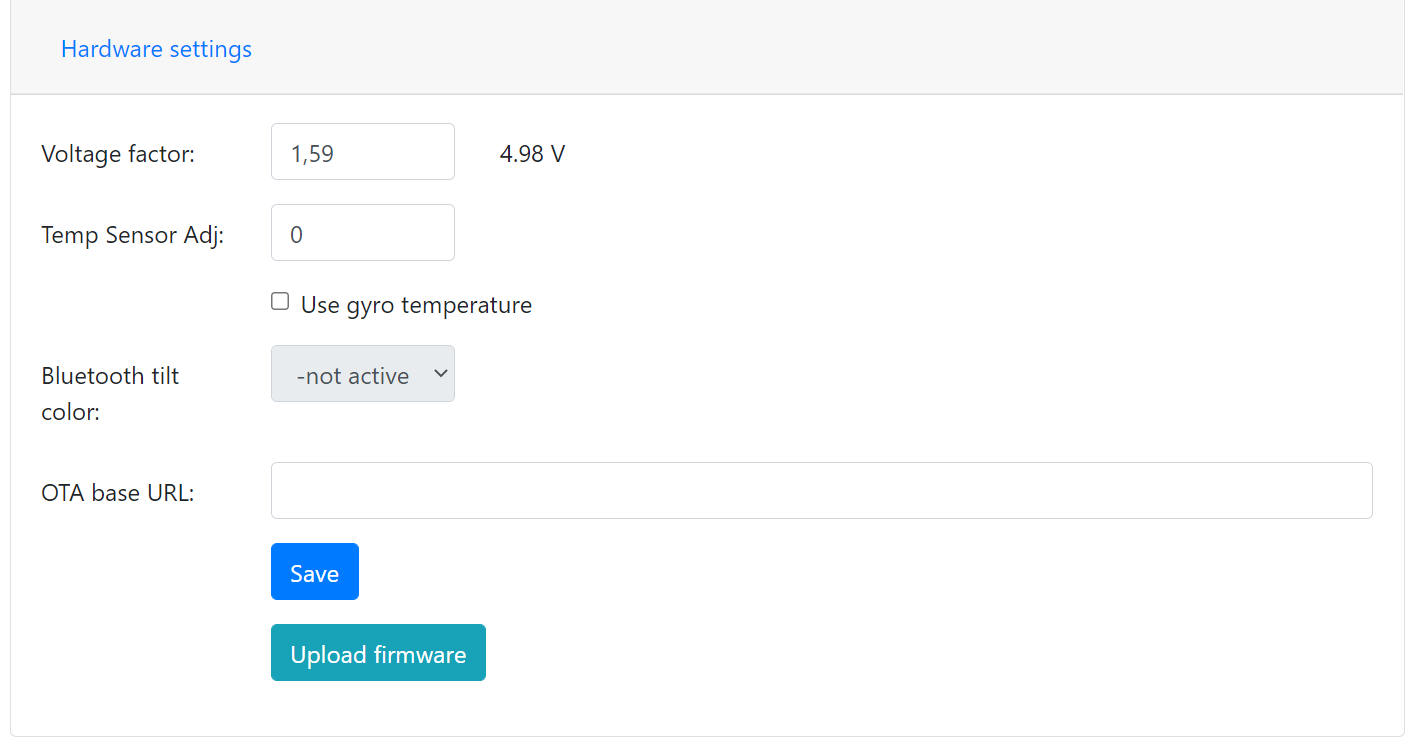
Voltage factor:
Factor used to calcualate the battery voltage. If you get a too low/high voltage you can adjust this value.
Temperature correction:
This value will be added to the temperature reading (negative value will reduce temperature reading). This is applied when the device starts. So changing this will not take affect until the device is restarted.
Gyro Temperature:
Enable this feature will use the temp sensor i the gyro instead of the DS18B20, the benefit is shorter run time and longer battery life (this is an experimental feature). The value used is the first temperature reading from when the device is activated, since the gyro should be cool this is reflecting the surronding temperature. After it has been running the value would be totally off.
Bluetooth: (Only ESP32)
If the build is using an ESP32 then you can send data over BLE, simulating a Tilt device. Choose the color that you want the device to simulate.
OTA URL:
Should point to a URL where the firmware.bin file + version.json file are located. For an ESP32 target the firmware should be named firmware32.bin.
For the OTA to work, place the following files (version.json + firmware.bin) at the location that you pointed out in OTA URL. If the version number in the json file is newer than in the code the update will be done during startup.
If you have the previx https:// then the device will use secure transfer without CA validation.
Example; OTA URL (don’t forget trailing dash), the name of the file should be firmware.bin
http://192.168.1.1/firmware/gravmon/
https://192.168.1.1/firmware/gravmon/
Upload Firmware
This option gives you the possibility to install an new version of the firmware (or any firmware that uses the standard flash layout).