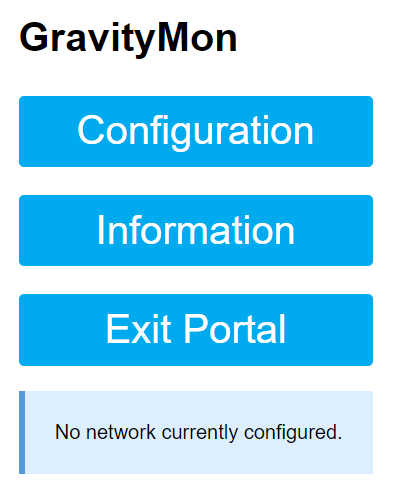Installation#
Brewflasher#
The prefered option for flashing GravityMon is using BrewFlasher, its a tools that support many brewing related firmwares for ESP8266 and ESP32. This works on both Windows and Mac. You can download the latest version from here: Brewflasher
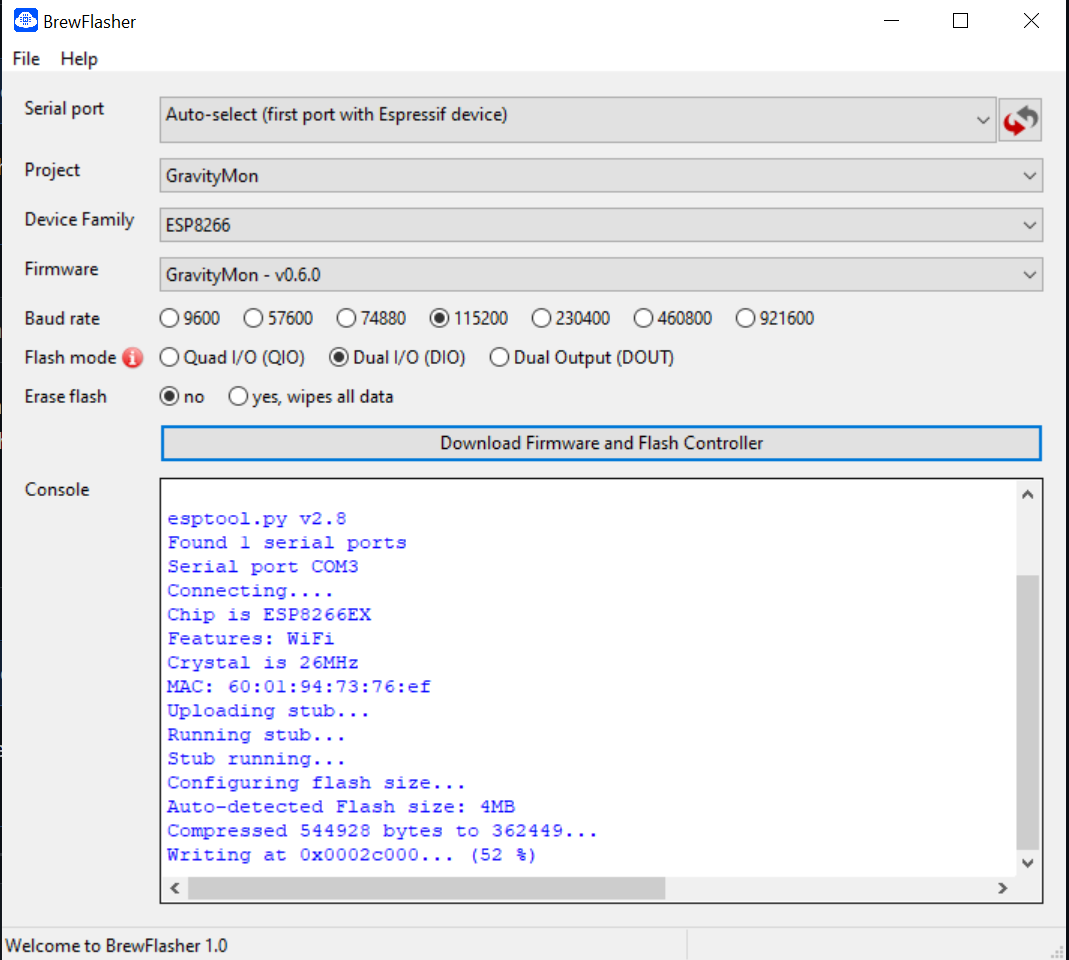
Binaries#
In the /bin directory you will find 2 different firmware builds;
firmware.bin
This is the standard release build (prefered version)
firmware-perf.bin
This version also submits performance data to an influx database with detailed execution times.
In these versions all the html files are embedded in the binaries. The file system is currently only used for storing the configuration file.
If the software becomes so large the html files can be moved to the file system, but this is not enabled by default (see compiling for details). This approach makes installation much easier and ensure that html files and code is in sync.
Esptool#
The other option for flashing esp8266 device is via the official esptool. Documentation can be found here; esptool home page
Windows 10 should install a driver for the USB -> Serial automatically when you connect a esp8266.
The basic command for flashing on Windows is;
esptool.py --port COM4 write_flash 0x0 firmware.bin
If there are issues you can try do erase the flash first using this command;
esptool.py --port COM4 erase_flash
Serial Monitoring#
To check output from the device (logs) there are several tools out there. I found this simple tool in the Windows Store called Serial Port Monitoring.
Just select a baud rate of 115200, 8N1.
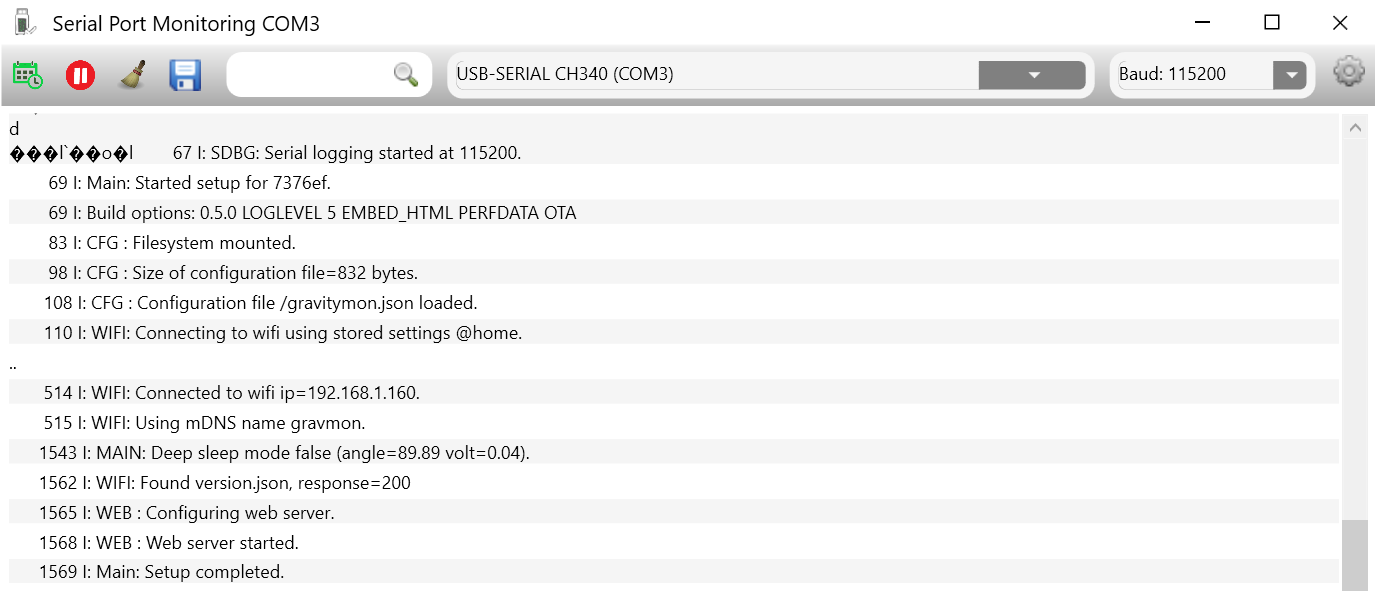
Configuring WIFI#
When the device is flashed it will need to have WIFI configuration in order to work. If you have used other software on the device its possible that wifi settings exist.
If this is not configured in the device it will create an wirless access point called GravMon. The default password is password.
Connect to this AP and enter the SSID and password you want to use. If the web page dont open automatically you can enter the following adress in the browser: http://192.168.4.1